Update My Profile
1. Navigate to the Administration
2. Go to Settings and select My Profile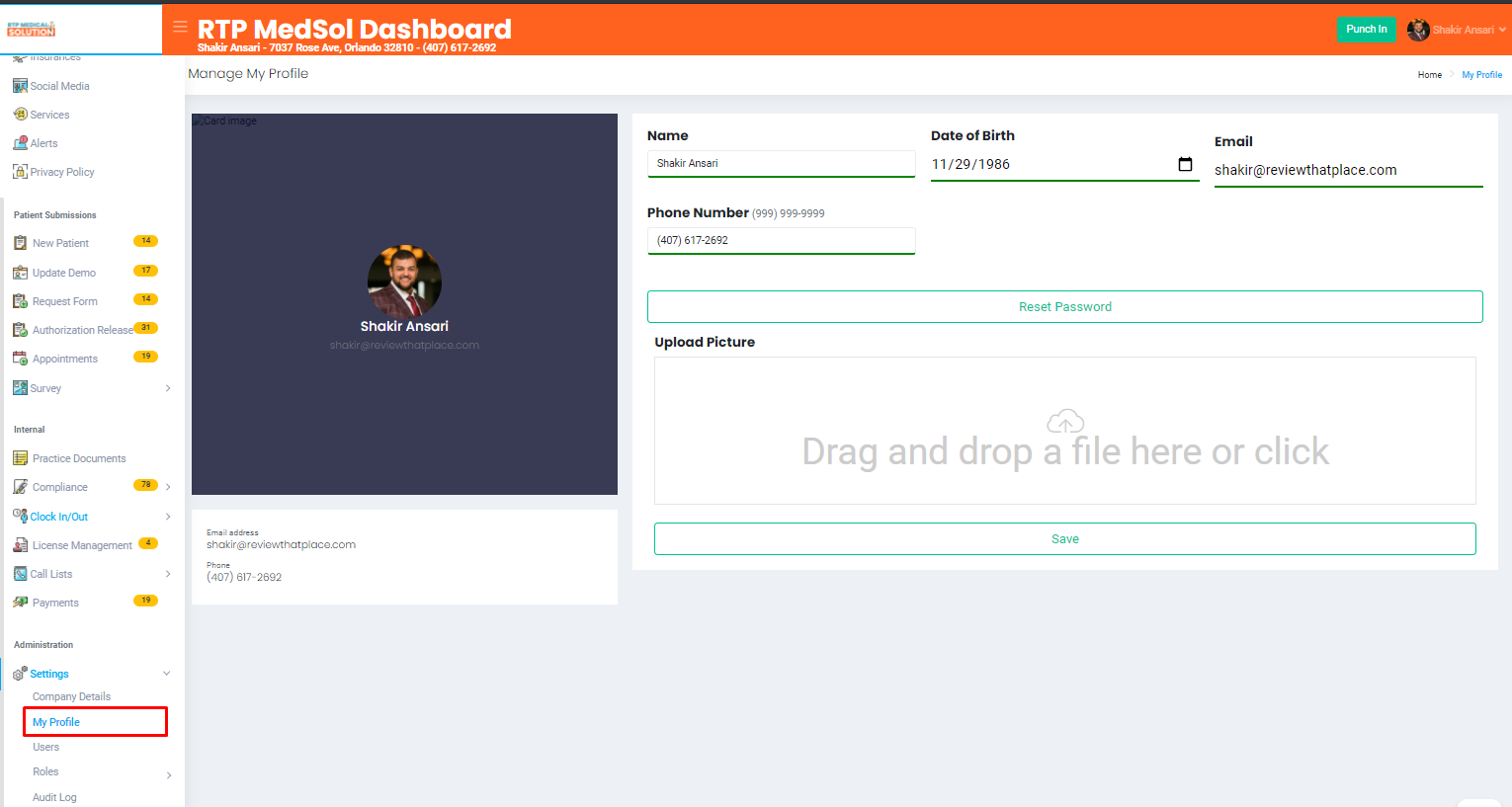
3. Enter all the applicable information
4. Click the Save button at the bottom of the dialogue box.

Updates will be reflected immediately
Related Articles
Add/Update Social Media Profiles
If active the related icon will show your on your website and redirect patients to related links 1. Navigate to the Social Media section from the side navigation bar. 2. Choose a Social Media profile you want to add or update Please provide full URL ...Update User Roles
1. Navigate to the Administration 2. Go to Settings and select Active Roles 3. Select the Edit icon 4. Update the needed data. - Toggle Right to Turn On access (Read, Update, Create, Delete/Archive, Download CSV) to corresponding section. - Toggle ...Generate Update Demo PDF
1. Navigate to the Patient Submission 2. Go to Update Demo 3. From the Action Colum select the PDF Button in the dropdown. - PDF will be generated and available to downloadUpdate Staff Highlights Order
Remember: The order in the dashboard will be reflected on your website. 1. Navigate to the "Staff Highlights" section from the side navigation bar. 2. Select Up or Down Note: The record order will update and save automatically. Updates will be ...Update Order of Services
Remember: The order in the dashboard will be reflected on your website. 1. Navigate to the Services section from the side navigation bar. 2. Select Up or Down Note: The record order will update and save automatically. Updates will be ...