General Information
1. Navigate to the Administration
2. Go to Settings and select Company Details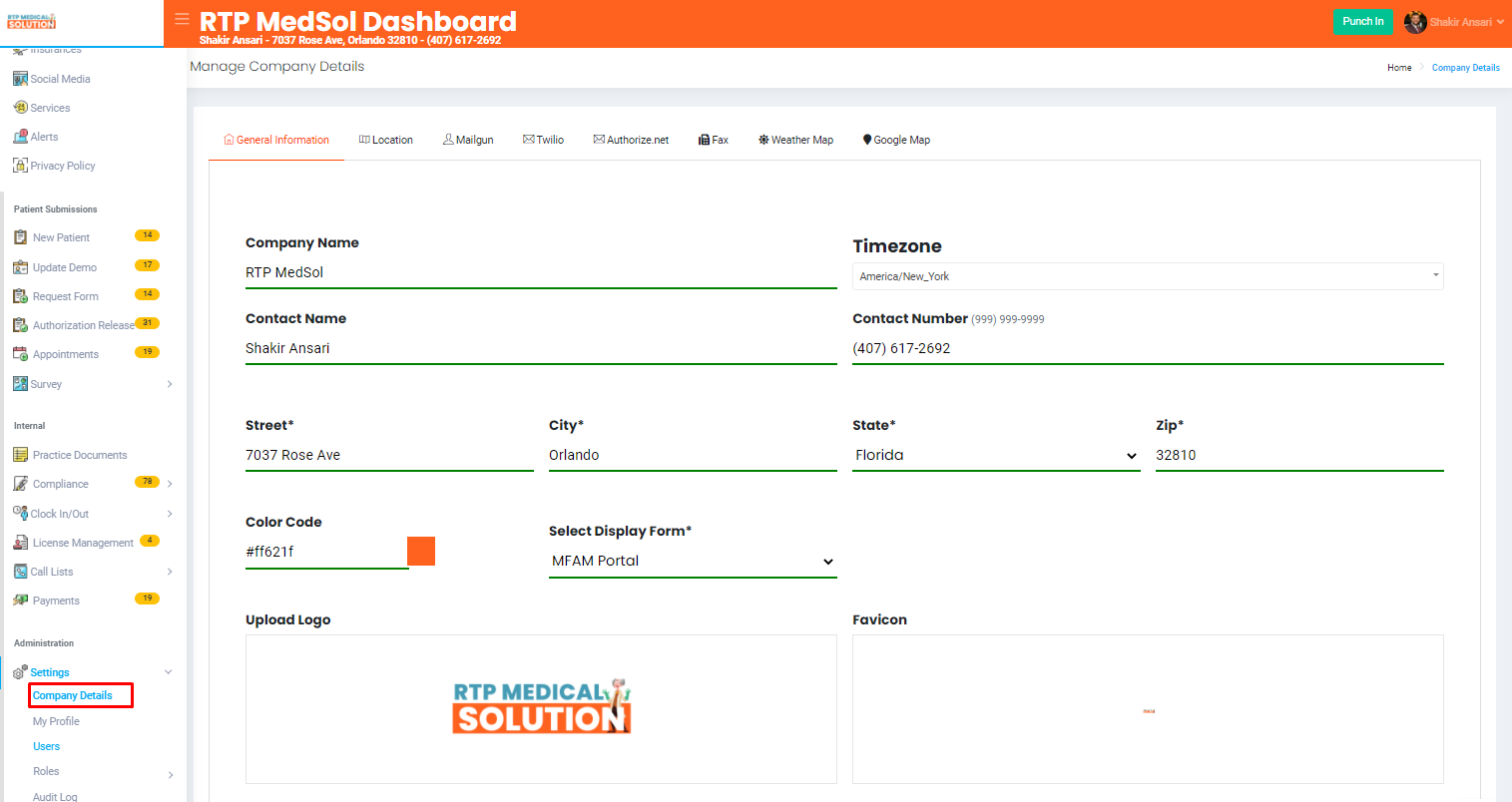
3. Select General Information
4. Enter all the applicable information
5. Click the Save button at the bottom of the dialogue box.

Updates will be reflected immediately
Related Articles
2 - Initial Setup
Prep Required Gather these items before starting - General Practice Info * Company Name, Number, Fax, Email, Address * Contact Name * Logo * List of Practice Location Names, Numbers, Fax's, Email's, Address's, Websites, ...Submitting an Update Demo Form
1. Navigate to the Patient Submission 2. Go to Update Demo 3. Select the Setting icon and from the action dropdown select Live. Note: This will take you to the Update Demo form Patients can also access this form from your website Users can send an ...View Business Associate Agreement Submission
1. Navigate to the Internal 2. Go to Compliance and select BAA 3. Select View BAA - User can view the informationView Non-Disclosure Agreement Submission
1. Navigate to the Internal 2. Go to Compliance and select Non-Disclosure 3. Click View Non-dis - User can view the informationCollecting Payment Request VIA Dashboard
1. Navigate to the Internal 2. Go to Payments 3. From the Action Colum select the Collect Payment Button. 5. Select a Payment Method - If Credit or Debit Card is selected enter the applicable information Only available if you have a current ...