Edit a Physician
1. Navigate to the Administration
2. Go to Settings and select Company Details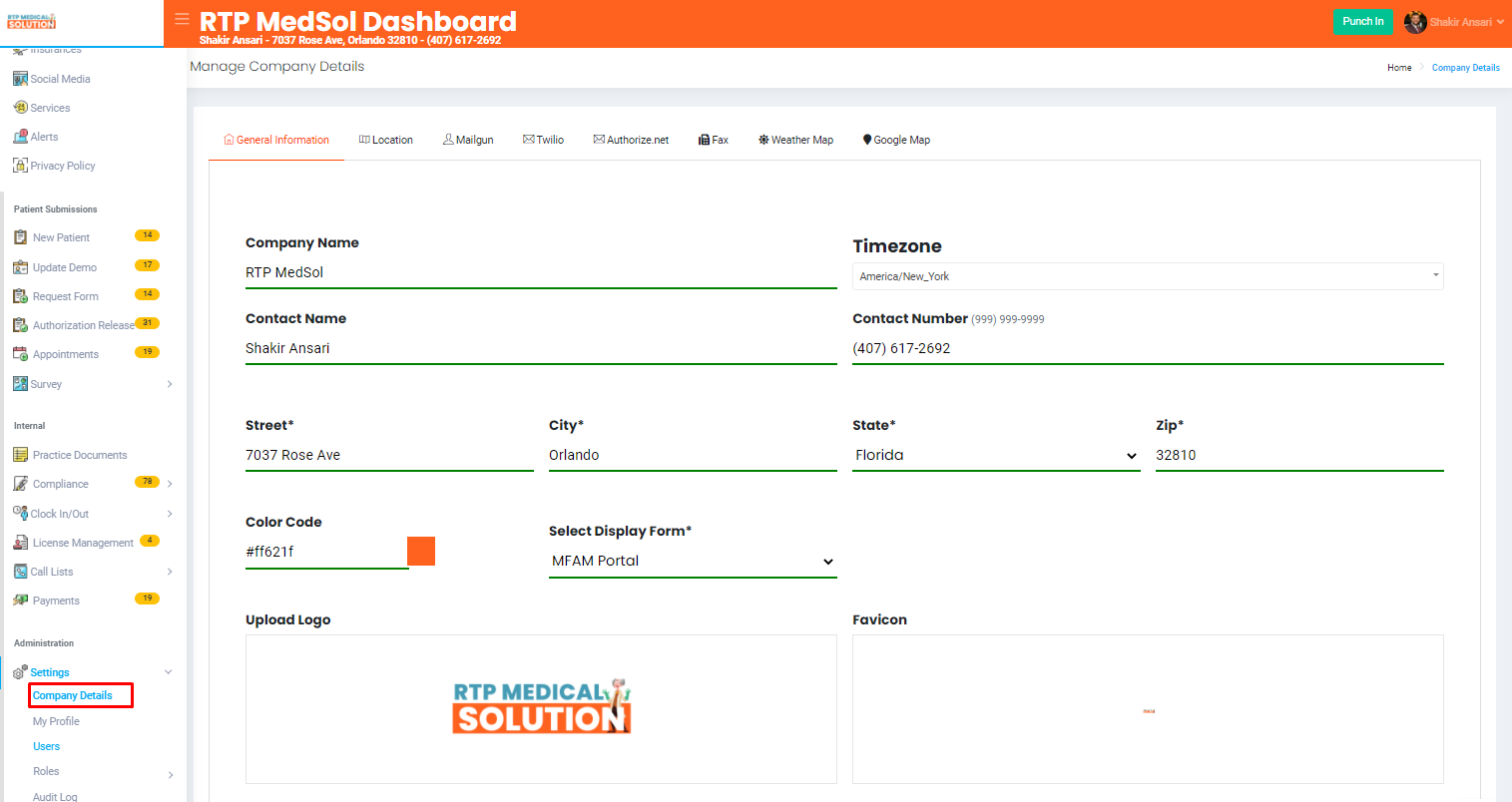
3. Select Physicians
4. From the Action Colum select the Edit button.
5. Update the information
6. Click the Update button at the top of the dialogue box.

Updates will be reflected immediately
Related Articles
Edit a License
1. Navigate to the Internal 2. Go to License Management 3. From the Action Colum select the Edit Button. 4. Edit the information on the dialogue box 5. Click the Update button at the top of the dialogue box.Edit Survey Question
1. Navigate to Patient Submissions 2. Go to Survey and select Breakdowns 3. From the Admin Icon select the Edit Questions. 4. From the Action Column select the Edit Button. - Edit the information in the dialogue box Assign Optional or Required ...Edit a Staff Highlight
1. Navigate to the Staff Highlights section from the side navigation bar. 2. Click on the name of the staff member you want to edit 3. Edit the information in the dialogue box 4. Click the Save button at the top of the dialogue box. Updates will ...Edit a Service
1. Navigate to the Staff Highlights section from the side navigation bar. 2. Click on the name of the service you want to edit 3. Edit the information on the dialogue box 4. Click the Save button at the top of the dialogue box. Updates will be ...Edit an Insurances
1. Navigate to the Insurances section from the side navigation bar. 2. Click on the name of the insurance you want to edit 3. Edit the information on the dialogue box 4. Click the "Save" button at the top of the dialogue box. Updates will be ...