Discover Social Media Profiles
1. Navigate to the Social Media section from the side navigation bar.
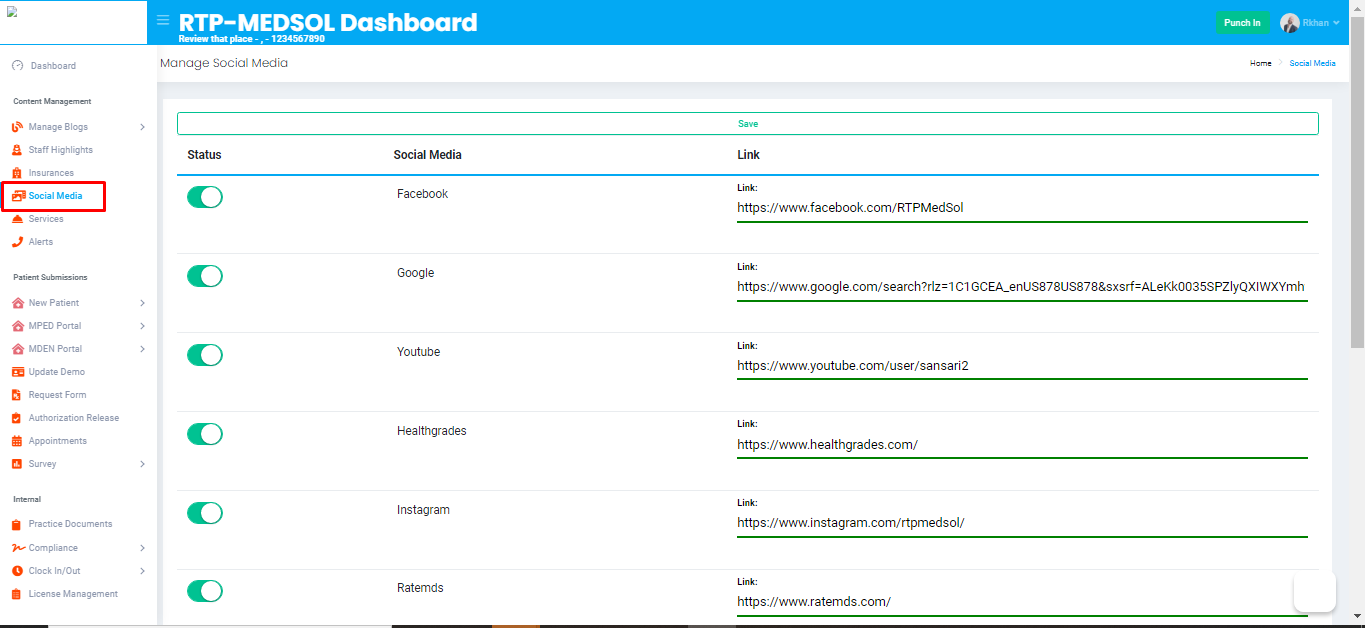
2. Navigate to the Discover option.
3. This is will allow Google to do a search based on the information provided
in the company details section.
4. Navigate to the Status option
- Toggle to the right for ACTIVE
- Toggle to the left for INACTIVE
 Active - Visible on your website
Active - Visible on your websiteInactive - Not visible on your website

Updates will be reflected immediately
Related Articles
Add/Update Social Media Profiles
If active the related icon will show your on your website and redirect patients to related links 1. Navigate to the Social Media section from the side navigation bar. 2. Choose a Social Media profile you want to add or update Please provide full URL ...Activate/Inactivate Social Media Profiles
If active the related icon will show your on your website and redirect patients to related links 1. Navigate to the Social Media section from the side navigation bar. 2. Navigate to the Status option - Toggle to the right for ACTIVE - Toggle to the ...4 - Content Management
Prep Required Gather these items before starting - List of Staff Names, Emails, Phone Numbers, Pictures and Descriptions - List of Insurance Names and Logos - Lists of Social Media Profiles * Facebook, Google, YouTube, Healthgrades, Instagram, ...