Delete a Location
1. Navigate to the Administration
2. Go to Settings and select Company Details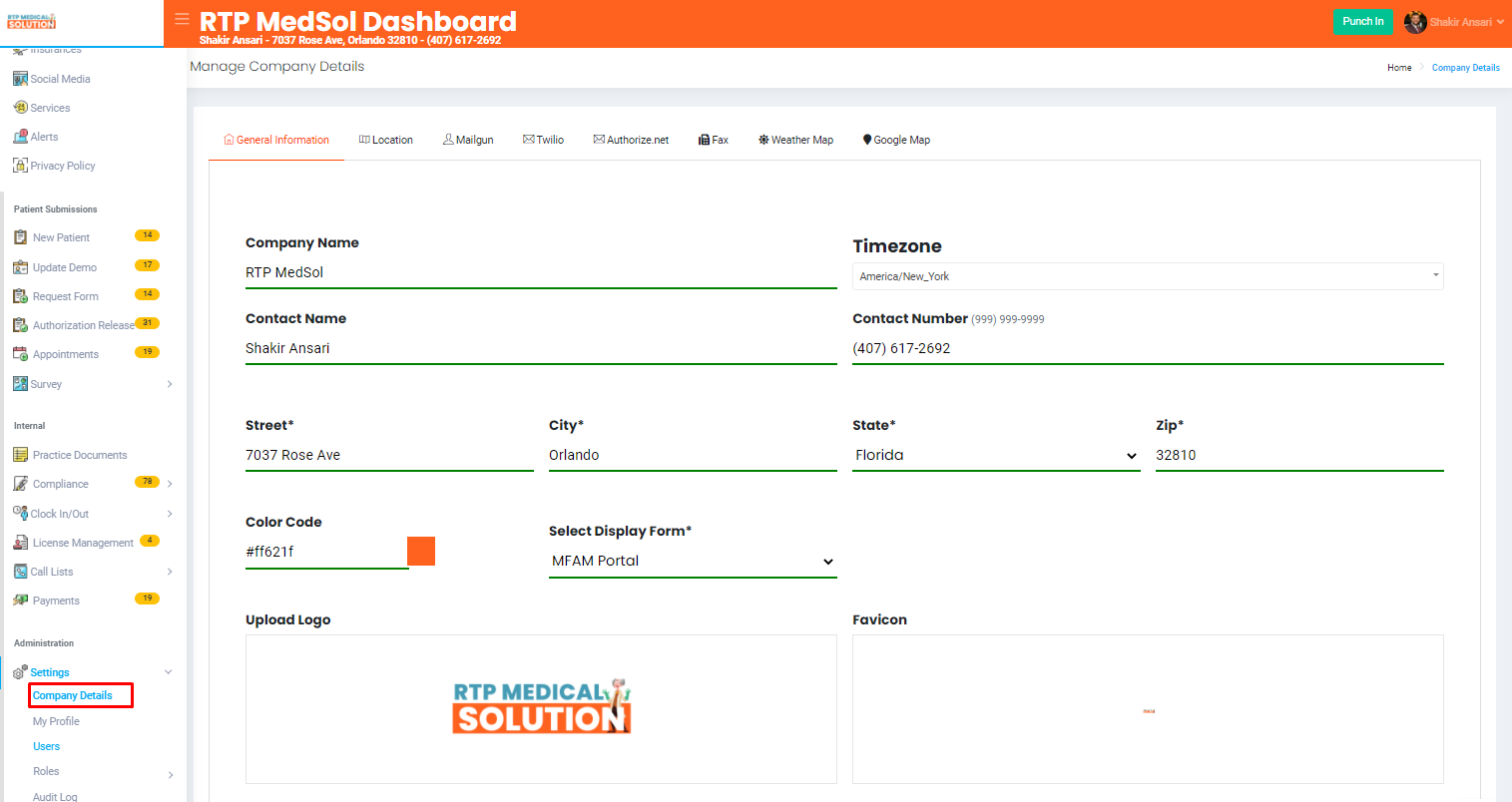
3. Select Location
4. From the Action Colum select the Delete Button in the dropdown.
5. Click the Delete Button at the bottom of the dialogue box.

Updates will be reflected immediately
Related Articles
Delete a Service
1. Navigate to the Services section from the side navigation bar. 2. Select the drop down beside the service name - Press the delete option - Confirm Delete in the popup. This can't be undone! Updates will be reflected immediatelyDelete an Alert
1. Navigate to the Alerts section from the side navigation bar. 2. From the action column click the drop down - Press the delete button - Confirm Delete in the popup. This can't be undone! Updates will be reflected immediatelyDelete a Blog Tag
1. Navigate to the Manage Blogs and from the dropdown select Tag 2. Click on the dropdown arrow in the action column - Press the delete option Updates will be reflected immediately - Confirm Delete in the popup. This can't be undone!Delete a Staff Highlights
1. Navigate to the Staff Highlights section from the side navigation bar. 2. Select the drop down beside the staff's name - Press the delete option 3. Press delete and the information will be deleted from the website! Updates will be ...Delete an Insurance
1. Navigate to the Insurances section from the side navigation bar. 2. Select the drop down beside the insurance name - Press the delete button 3. Press delete and the information will be deleted from the website! Updates will be ...