Add a Physician
1. Navigate to the Administration
2. Go to Settings and select Company Details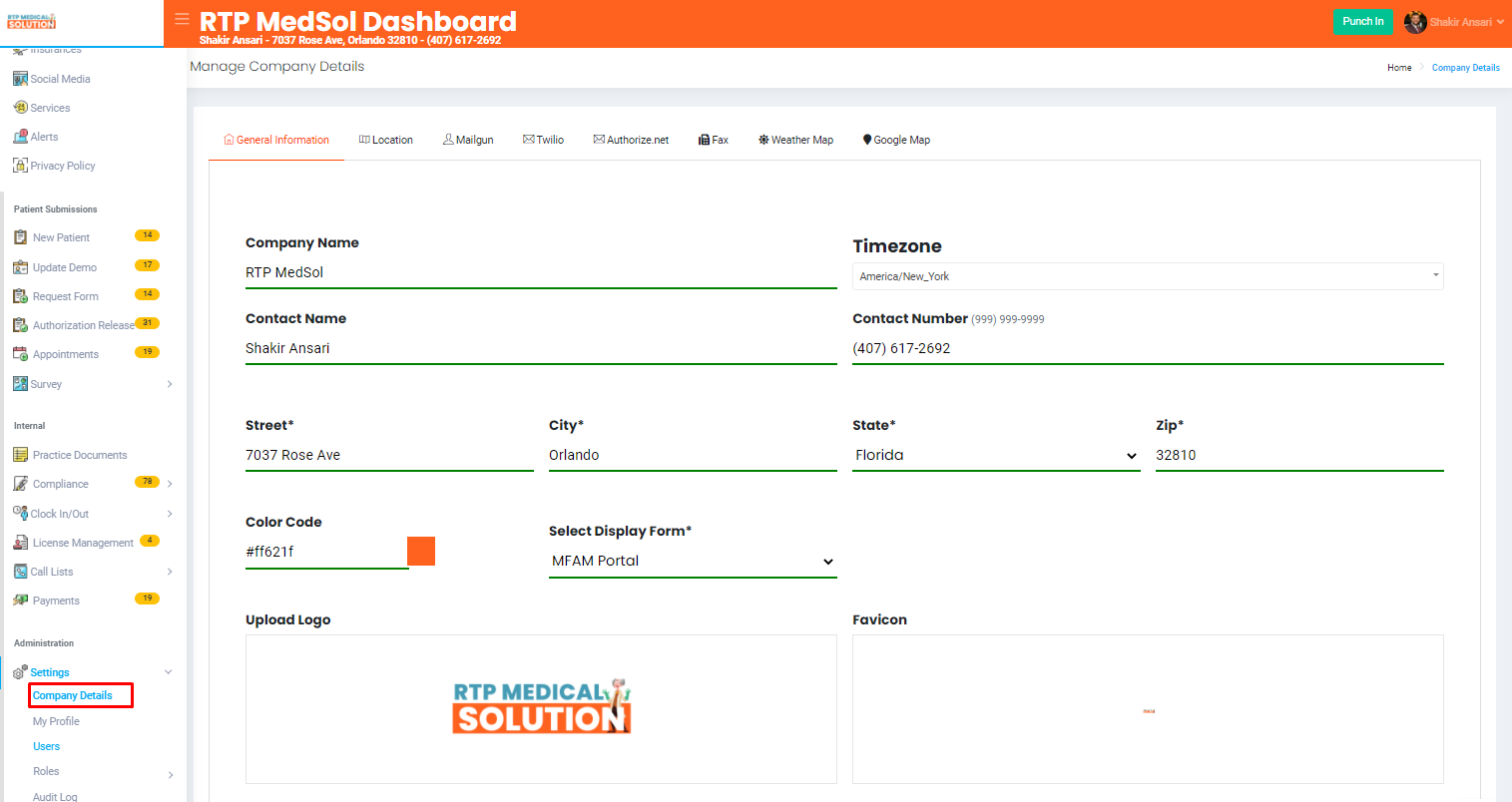
3. Select Physicians
4. Select the "+" icon
5. Enter all the applicable information
6. Click the Add button at the top of the dialogue box.

Updates will be reflected immediately
Related Articles
7 - Appointments
Prep Required Gather these items before starting - Appointment Types * Physicals, New Patient, Follow up - Schedule for each Calendar * Location/Physician Combo 1- Add Appointment Types Step by Step Guide 2- Choose Calendar Step by Step ...Inactive a Physician
1. Navigate to the Administration 2. Go to Settings and select Company Details 3. Select Physicians 4. From the Action Colum select the In-Active Button in the dropdown. 5. Click the In-Active Button at the bottom of the dialogue box. Updates will ...Delete a Physician
1. Navigate to the Administration 2. Go to Settings and select Company Details 3. Select Physicians 4. From the Action Colum select the Delete Button in the dropdown. 5. Click the Delete Button at the bottom of the dialogue box. Updates will be ...Edit a Physician
1. Navigate to the Administration 2. Go to Settings and select Company Details 3. Select Physicians 4. From the Action Colum select the Edit button. 5. Update the information 6. Click the Update button at the top of the dialogue box. Updates will ...Add a Product
1. Navigate to the Internal 2. Go to Payments 3. Select the Setting icon and from the action dropdown select Products. 4. Select the "+" icon. - Enter all the applicable information. 5. Click the Add button at the top of the dialogue box. Updates ...