Activate/Inactive a Services
1. Navigate to the "Services" section from the side navigation bar.
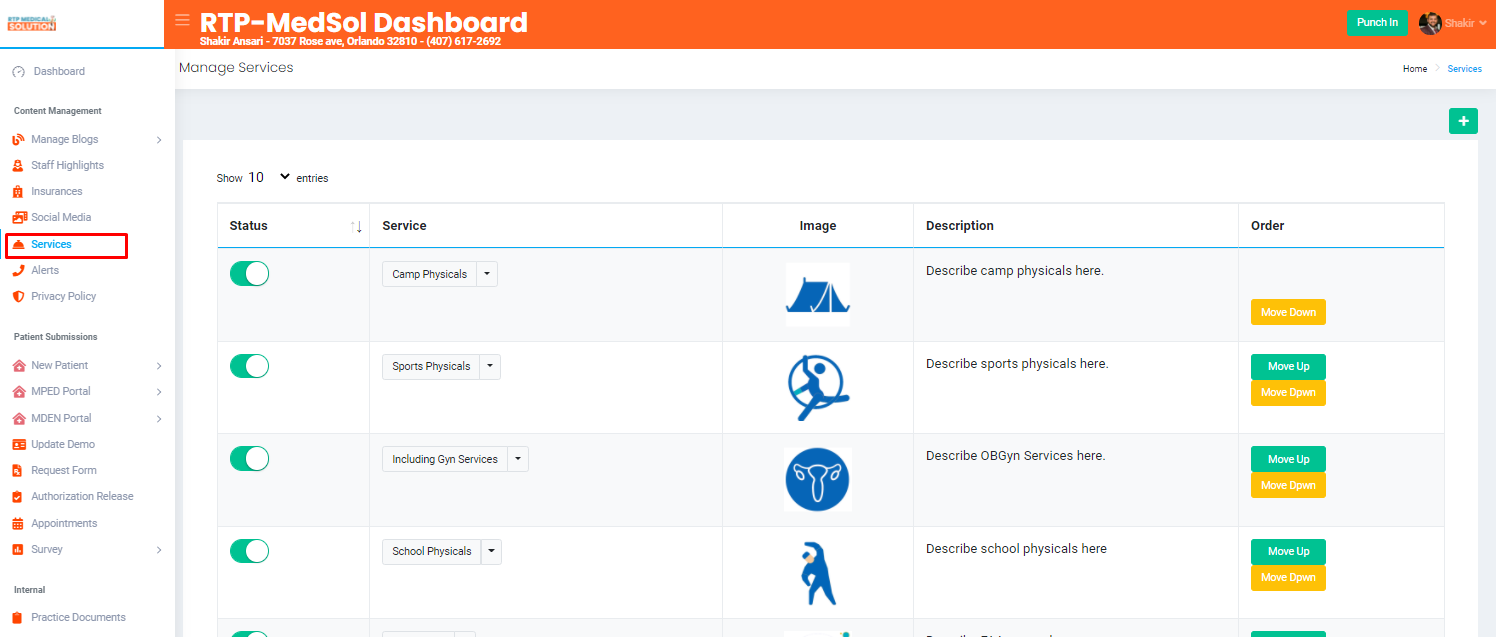
2. Navigate to Status
- Toggle to the right for ACTIVE

- Toggle to the left for INACTIVE
 Active - Visible on your website
Active - Visible on your websiteInactive - Not visible on your website

Updates will be reflected immediately
Related Articles
Activate/Inactive an Insurance
1. Navigate to the Insurances section from the side navigation bar. 2. Navigate to Status column - Toggle to the right for ACTIVE - Toggle to the left for INACTIVE Active - Visible on your website Inactive - Not visible on your website Updates will ...Activate a HIPAA Agreement Submission
Only Inactive HIPAA Submissions can be Activated 1. Navigate to the Internal 2. Go to Compliance and select HIPAA 3. From the Action Colum select the Active Button in the dropdown. 4. Click the Activate button at the bottom of the dialogue box. ...Activate a Non-Disclosure Agreement Submission
Only Inactive Non-Disclosure Submissions can be Activated 1. Navigate to the Internal 2. Go to Compliance and select Non-Disclosure 3. From the Action Colum select the Active Button in the dropdown. 4. Click the Activate button at the bottom of ...Update Order of Services
Remember: The order in the dashboard will be reflected on your website. 1. Navigate to the Services section from the side navigation bar. 2. Select Up or Down Note: The record order will update and save automatically. Updates will be ...Active/Inactive a Location for a Physician
1. Navigate to the Administration 2. Go to Settings and select Company Details 3. Select Physicians 4. From the Action Colum select the Location Button in the dropdown. - Toggle right to activate the location - Toggle left to in-active the location ...