Activate/Inactivate Social Media Profiles

If active the related icon will show your on your website and redirect patients to related links
1. Navigate to the Social Media section from the side navigation bar.
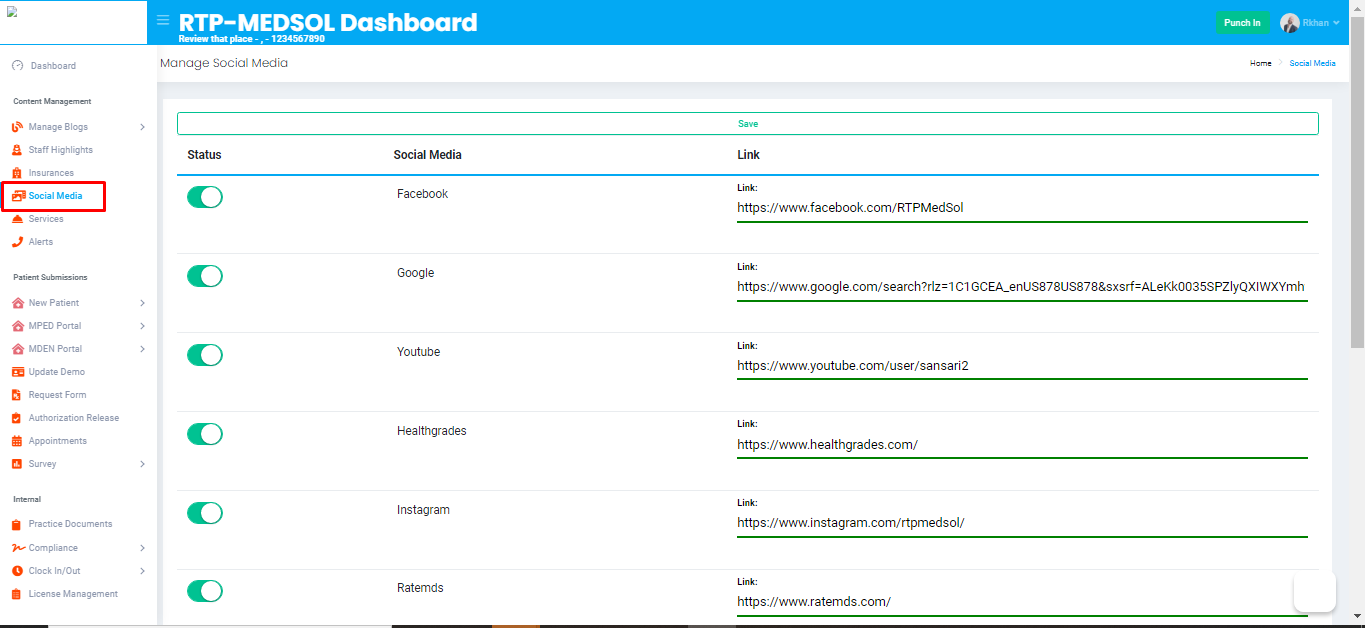
2. Navigate to the Status option
- Toggle to the right for ACTIVE
- Toggle to the left for INACTIVE
 Active - Visible on your website
Active - Visible on your websiteInactive - Not visible on your website

Updates will be reflected immediately
Related Articles
Discover Social Media Profiles
1. Navigate to the Social Media section from the side navigation bar. 2. Navigate to the Discover option. 3. This is will allow Google to do a search based on the information provided in the company details section. 4. Navigate to the Status option ...Add/Update Social Media Profiles
If active the related icon will show your on your website and redirect patients to related links 1. Navigate to the Social Media section from the side navigation bar. 2. Choose a Social Media profile you want to add or update Please provide full URL ...Inactivate a HIPAA Agreement Submission
1. Navigate to the Internal 2. Go to Compliance and select HIPAA 3. From the Action Colum select the Inactive Button in the dropdown. 4. Click the Inactivate button at the bottom of the dialogue box. Note: The HIPAA submission will be inactivated ...Inactivate a Business Associate Agreement Submission
1. Navigate to the Internal 2. Go to Compliance and select BAA 3. From the Signee Name Colum select the Inactive Button in the dropdown. 4. Click the Inactivate button at the bottom of the dialogue box. Note: The BAA submission will be inactivated ...Inactivate a Non-Disclosure Agreement Submission
1. Navigate to the Internal 2. Go to Compliance and select Non-Disclosure 3. From the Action Colum select the Inactive Button in the dropdown. 4. Click the Inactivate button at the bottom of the dialogue box. Note: The Non-Disclosure submission will ...